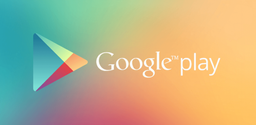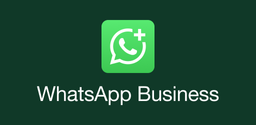How to Record Screen On Huawei P40 Pro
This article gives step-by-step tutorials of recording screen on Huawei P40 Pro through settings or from free third-party screen recording apps.
2022-08-31
Screen recording is a quite useful feature for people who need to perform a hardcore mobile gameplay or a tutorial, save it as a video clip on mobile and share it on Youtube or other social media platforms.
To record screen on Huawei P40 Pro, you can either do it from the settings or install free third-party screen recording apps to get more professional functions you need for video editing. This article will show you both ways with straightforward tutorials so everyone can handle it without any hassle.
How to record screen on Huawei from Settings?
Step 1: Swipe down the control and tap Screen Recorder icon in the following quick access of P40 Pro.
Step 2: If you cannot find the screen recorder icon in the quick access , you can tap the edit icon at the right-up corner of the screen, and then tap Edit switches.
All the settings icons can be found in one place divided by a horizontal line. The Screen Recorder icon will appear below the line. Just drag the icon above the line and tap the 'Done' button.
Step 3: After you tap the Screen Recorder icon, your phone is starting to record automatically. If it is the first time you record the screen on Huawei P40 Pro, you need to grant permission to allow your phone to access photos, media, microphone and other settings to record the screen and save it on your phone.
Step 4: A recording bar will appear at the left-up corner of the screen with microphone and recording time on it. Tap the microphone to turn on or off the mic, and touch the recording time to end the recording.
Step 5: The recorded screen will be saved in the photo and video gallery of Huawei P40 Pro.
How to record screen on Huawei P40 Pro with third-party apps?
After you finish recording the screen, you may want to edit the video to make it more attractive while ing it to social media platforms. There are many powerful and free screen recorder apps for Huawei mobile phones that can help you to add subtitles and BGM, cut or resize the clip, and add multiple filters and effects with simple operations. For example, Screen Recorder are some of the best screen recorder apps that all have over one million s on apkpure.megafilmes.app.
Now, any of the above screen recorder apps to start recording your screen on Huawei P40 Pro with professional editing tools and save your time!